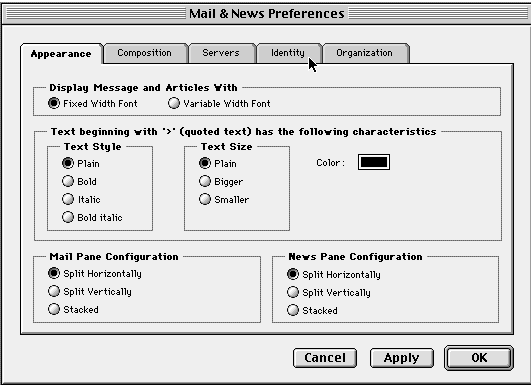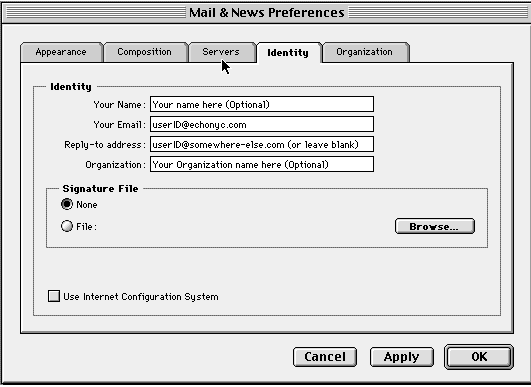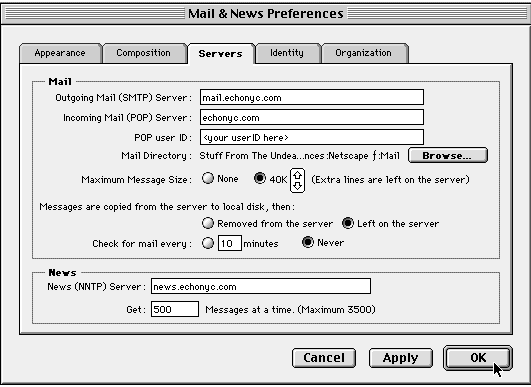These instructions describe how to configure the Netscape Navigator v3.0X built in email program for use with your Echo PPP account.
Note: These instructions assume you've obtained a copy of Netscape Navigator for your machine. If not, you may obtain the program by visiting the Netscape website.
These instructions have examples taken from a Macintosh PC, however most all the information still pertains to the Windows version of the program.
Step 1
Launch the Netscape Navigator 3.0 program. Click on Options in the main menu bar and scroll to "Mail and News Preferences..." Your screen should look something like this:
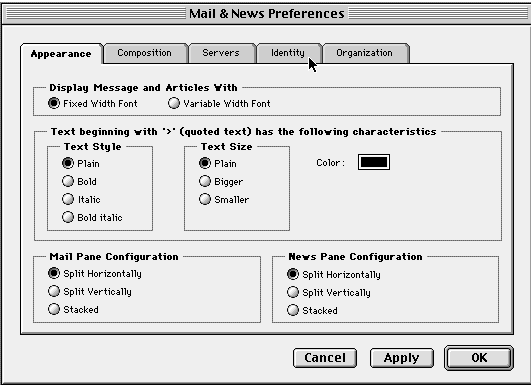
Step 2
Click on the "Identities" tab and fill in the fields for "Your Email" with your Echo email address (NOTE: the rest of the fields are entirely optional). Once completed, your screen should look like this:
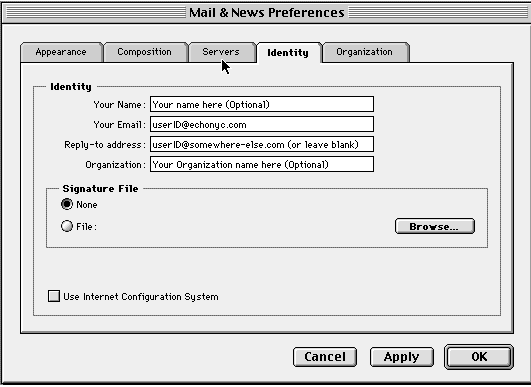
Step 3
Click on the "Servers" tab and fill in the fields as required. The Outgoing (SMTP) Mail server = mail.echonyc.com. The Incoming (POP) Mail server = echonyc.com. The POP userID is your echo userID. You may leave the rest of the settings on their defaults.
Also on this screen, in the "News" section below, you may enter the News (NNTP) server name = news.echonyc.com, if you wish to use your Netscape browser to read Usenet newsgroups. Once completed, your screen should look like this:
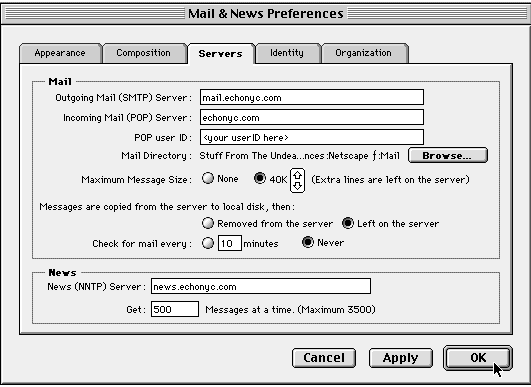
Step 4
Click the "OK" button. You may now use your browser's built in email program to send and receive your email.
If you need more help with using your Netscape Navigator 3.0x browser, please visit the Netscape help pages online.